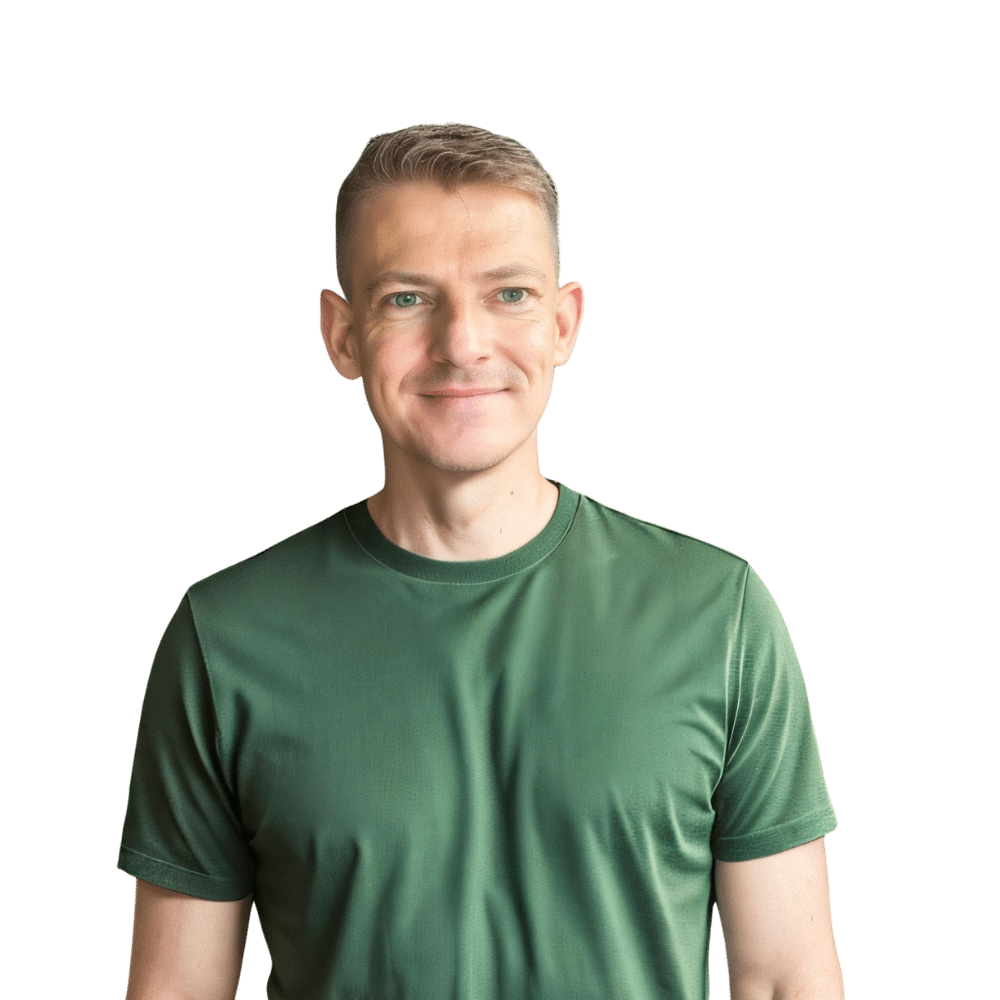When you bring a new appliance into your kitchen, it’s essential to get it set up correctly so that you can make the most out of its features. One of the most common, yet overlooked features of a microwave is its clock. Not only does it help you keep track of cooking times, but it also serves as a kitchen clock. If you’re the proud owner of an LG microwave, setting the clock might seem like a trivial task, but it’s a fundamental step you shouldn’t overlook. In this post from TheKitchenApplianceDad.com, we’ll guide you through the process of setting the clock on your LG microwave, ensuring that you can manage your cooking times with ease and precision.
Before we dive into the process, it’s important to understand that LG offers a variety of microwave models, and the process might slightly differ depending on the specific model you own. However, the following guide should cover most, if not all, LG microwaves.
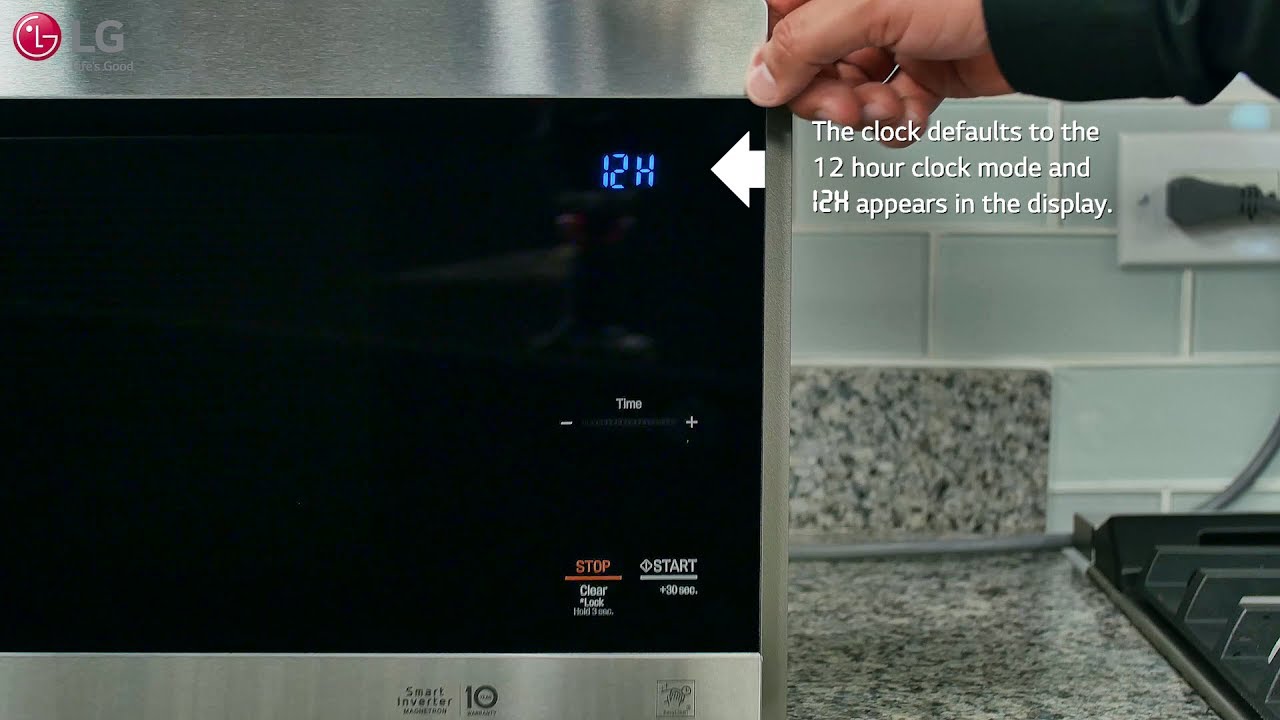
To ensure you’re following the right instructions, you might want to locate your microwave’s model number. This is typically found on the inside of the microwave door or on the back of the appliance. With this number, you can visit the LG Support website to find specific instructions for your model or download a digital copy of your user manual.
On most LG microwave models, there will be a button labeled ‘Clock’ or ‘Time/ Clock’ on the control panel. This is the button you will use to begin setting the time.
Press the ‘Clock’ button to enter the time setting mode. On some models, you may need to press this button multiple times or hold it down for a few seconds to activate the clock setting function.
After pressing the ‘Clock’ button, the display should blink or otherwise indicate that it is ready for you to set the time. Use the number pad to enter the current hour. If your microwave displays time in a 12-hour format, make sure you set the correct AM or PM. On models with a dial, turn the dial to adjust the hour.
Once the hour is set, you might need to press the ‘Clock’ button again or simply move to entering the minutes depending on your model. Use the number pad to enter the current minutes.
After entering the correct time, you may need to press the ‘Start’ button or the ‘Clock’ button again to confirm and set the clock. The display should stop blinking, and the time you set should now be steady on the display.
If you make a mistake during the process, your microwave will likely have a ‘Clear’ or ‘Stop/Cancel’ button. Press this to exit the clock setting mode and start over.
Even with a straightforward process, you might encounter some issues when setting the clock on your LG microwave. Here are a few troubleshooting tips:
If pressing the ‘Clock’ button doesn’t do anything, make sure the microwave is not in use, and the door is firmly closed. If it still doesn’t work, unplug the microwave for a few seconds and plug it back in to reset the appliance.
If the clock on your LG microwave keeps losing time or resetting, it could indicate a power issue. Make sure your microwave is plugged into a reliable power source. If the problem persists, there may be an electrical issue within the microwave that requires professional attention.
If the display on your microwave is not working, it might be difficult to set the clock. Check to see if there is a brightness or contrast setting that you can adjust. If the display is completely dead, the appliance may need to be serviced.
Some LG microwaves come with advanced features that relate to the clock:
Your LG microwave might have a power saving mode that turns off the display when not in use. This can sometimes give the impression that the clock isn’t set. Refer to the user manual to understand how this feature works.
In some higher-end models, there may be an option for the microwave to set its own time, typically through a connection to a Wi-Fi network. Check your user manual to see if this feature applies to your model and how to utilize it.
Remember to adjust your microwave’s clock when daylight saving time begins or ends. This is not typically an automatic process on most microwave ovens.
Setting the clock on yourLG microwave might seem like a minor detail, but it’s an integral part of making your kitchen run smoothly. Whether you’re timing your meals or simply need to keep an eye on the time while you’re in the kitchen, having your microwave display the correct time is a small convenience that makes a big difference.
Remember, if you run into any issues while setting the clock or have questions about your specific LG microwave model, you can always refer to your user manual or visit the LG Support website for additional guidance. Setting the clock is a simple but essential task to ensure you get the most out of your kitchen appliances. And for more tips and tricks on how to maximize the potential of your kitchen gadgets, keep an eye on TheKitchenApplianceDad.com.