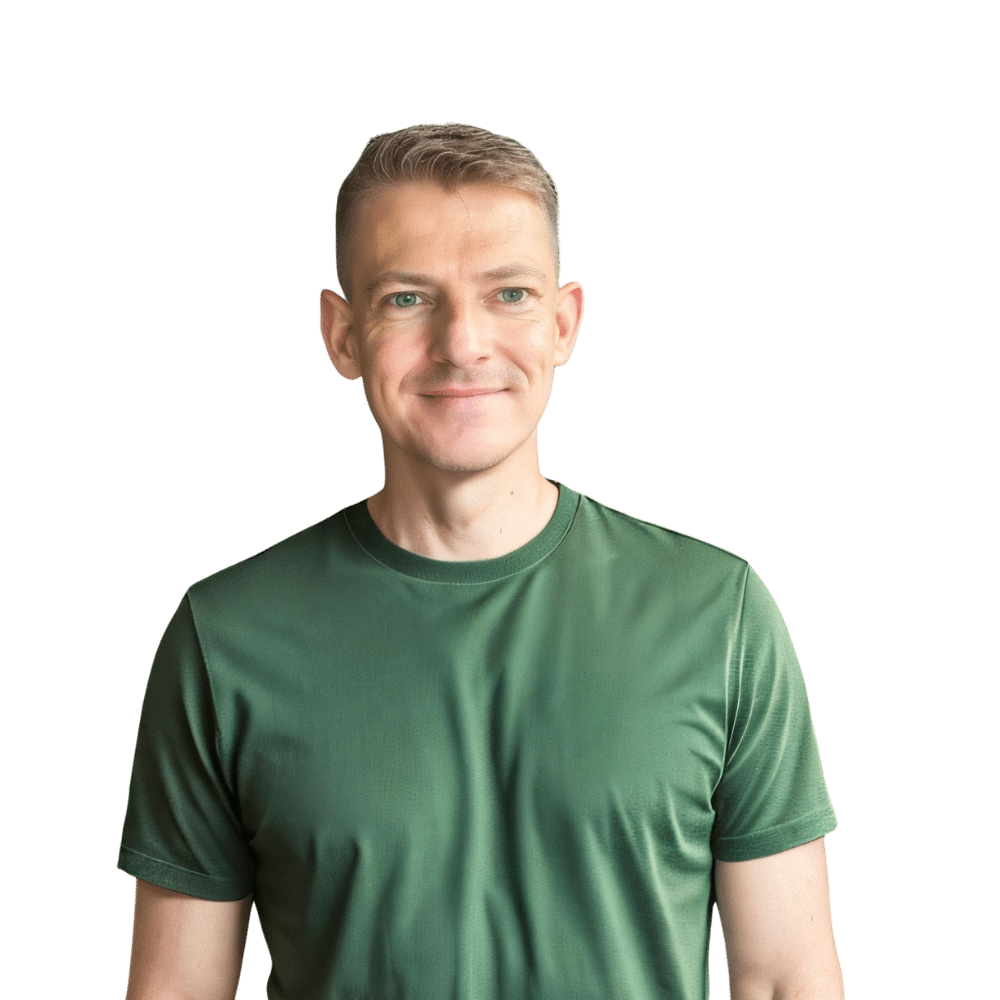Welcome back to TheKitchenApplianceDad.com, where we dive deep into the world of kitchen technology, helping you make the most out of every device in your culinary arsenal. Today, we’re focusing on a simple yet essential feature of your kitchen’s unsung hero: the Samsung microwave. Whether daylight saving time has just passed, you’ve experienced a power outage, or you’re setting up your microwave for the first time, knowing how to quickly set the clock is crucial.
Understanding the Importance of Your Microwave’s Clock
Before we jump into the steps, let’s briefly touch on why it’s important to have your microwave’s clock set correctly. First and foremost, it serves as a kitchen clock. Additionally, it’s essential for the timer functions to work correctly, ensuring that your meals are cooked or reheated for the correct duration. A properly set clock also allows for the use of any preset programming that relies on time-of-day settings.

Step-by-Step Guide to Setting the Clock on Your Samsung Microwave
Here’s a simple guide to setting the clock on your Samsung microwave. Keep in mind that while the steps are generally similar across most models, you should refer to your specific model’s user manual if you encounter any unique features. Samsung’s support page can be a helpful resource.
Step 1: Accessing Clock Setting Mode
- Locate the ‘Clock’ Button: On most Samsung microwaves, there will be a button labeled ‘Clock’, ‘Clock Set’ or ‘My Settings’ depending on your model. This button is typically found on the control panel.
- Press the ‘Clock’ Button: Press this button and most Samsung models will prompt you to enter the current time. If your microwave has a ‘My Settings’ button, you might need to navigate through a menu to find the clock settings.
Step 2: Entering the Time
- Use the Number Pad: Once in clock setting mode, use the number pad to enter the current time. For example, for 3:45, you would press ‘3’, ‘4’, ‘5’. If your microwave uses a 24-hour clock, be sure to enter the time accordingly.
- Select AM/PM (If Applicable): If your microwave uses a 12-hour clock format, you’ll need to specify AM or PM. Some Samsung models include a separate button for selecting AM or PM after entering the time.
Step 3: Confirming the Time
- Press the ‘Clock’ or ‘Enter/Start’ Button Again: Once you’ve entered the correct time, you’ll typically need to press the ‘Clock’ button again or the ‘Enter/Start’ button to confirm and set the time.
- Check for Confirmation: Many Samsung microwaves will flash the newly set time or beep to confirm that the clock has been set. The display should then show the correct time.
Troubleshooting Common Issues
Sometimes, you may run into issues when setting the clock on your Samsung microwave. Here are some troubleshooting tips:
- Microwave Doesn’t Enter Clock Setting Mode: Double-check that you’re pressing the correct button or combination of buttons. If your microwave is in child lock mode, it may not allow you to change the clock until the lock is disabled.
- Clock Resets After Power Failure: Most modern microwaves have a backup battery that saves settings during a power outage. If your clock doesn’t maintain its settings, you may need to replace this battery or consult the user manual for specific instructions.
- Buttons Not Responding: Make sure the microwave is plugged in and that the door is properly closed. If the control panel still isn’t responsive, the microwave may need to be reset or serviced.
Advanced Features Involving the Microwave’s Clock
Some Samsung microwaves come with advanced features that involve the clock:
- Kitchen Timer: Beyond just telling time, the clock can be used as a kitchen timer, allowing you to keep track of other dishes you’re preparing.
- Delay Start: This feature uses the clock to start cooking at a predetermined time, which can be handy if you want to time your meal to be ready when you get home.
- Energy Saving Mode: Some models have an eco-mode that turns off the display when not in use. The clock will reappear when you interact with the microwave.
Remember, for the most accurate instructions, always refer to your Samsung microwave’s user manual. If you’ve lost your manual, Samsung provides digital copies on their website for you to download.
Key Takeaways
In conclusion, setting the clock on your Samsung microwave is a simple task that can be completed in just a few steps. Here are the key points to remember:
- Access Clock Setting Mode: Find and press the ‘Clock’ or ‘My Settings’ button on your microwave’s control panel.
- **Enter the Time:**Use the number pad to enter the current time and select AM/PM if necessary.
- Confirm the Time: Press the ‘Clock’ or ‘Enter/Start’ button again to set and confirm the time.
- Refer to the User Manual: For model-specific instructions, always refer to your microwave’s user manual.
- Troubleshoot If Needed: If the clock setting mode doesn’t activate or the clock doesn’t maintain its settings, consult the troubleshooting tips.
Setting the clock on your Samsung microwave is an easy and straightforward process. By following these steps, you can ensure that your microwave’s timer functions correctly and that you have a reliable timepiece in your kitchen. If you have any further questions or need assistance with other kitchen appliances, remember that TheKitchenApplianceDad.com is here to help. Happy cooking!