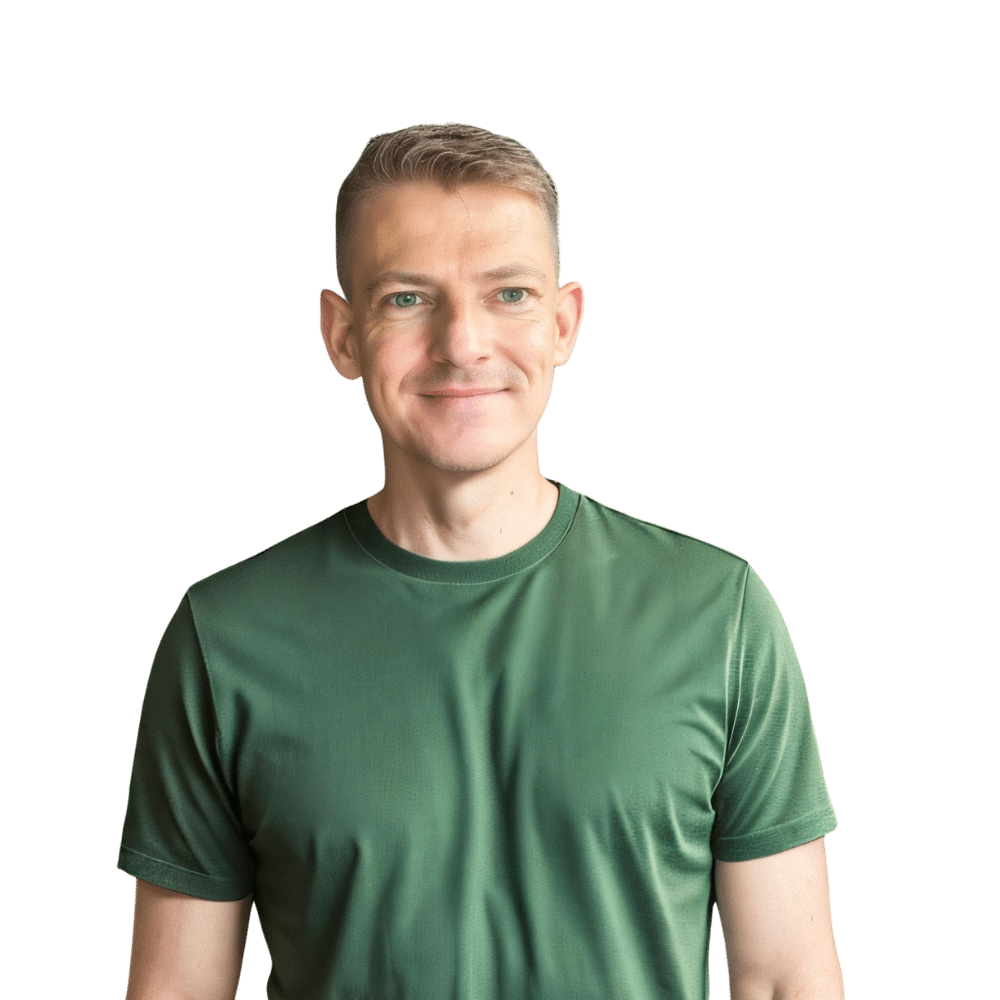Welcome to TheKitchenApplianceDad.com, where we dive deep into the practical tips and tricks that make kitchen life easier. Today, we’re focusing on a seemingly simple yet often overlooked aspect of microwave maintenance: setting the clock on a Samsung microwave.
Whether you’ve just purchased a new Samsung microwave or have been using one for a while, setting the clock is a basic operation that’s essential for efficient kitchen management. Not only does it help in timing your cooking, but it also ensures that you can use the auto-start features effectively. Let’s jump right into how you can manage this task with ease.
Before you begin, it’s crucial to know which Samsung microwave model you own. Samsung offers a range of microwaves, from the basic solo microwaves to more advanced convection models. Each might have slightly different controls or settings. Typically, you can find your model number on the back of the microwave or inside the door on the microwave frame. Once you have your model number, you can also check the Samsung support website for specific instructions for your model.

Most Samsung microwaves have a dedicated ‘Clock’ button. It might be labeled as ‘Clock’ or show a small clock icon. This button is usually found on the control panel of the microwave.
After pressing the ‘Clock’ button, you need to use the number pad to enter the current time. For instance, if the current time is 2:30, you will press ‘2’, ‘3’, ‘0’. If your microwave model uses a 24-hour clock, you’ll need to enter the time accordingly, such as ’14:30′ for 2:30 PM.
Once you’ve entered the time, you typically need to press the ‘Start’ button or the ‘Clock’ button again to set it. Some models may require you to press ‘Enter’ or ‘OK’. This step varies slightly depending on the model so if pressing one button doesn’t work, try another.
If your microwave uses a 12-hour clock format, make sure you set the AM or PM correctly. Usually, there is an option to toggle between AM and PM either before entering the time or after entering it but before setting it.
Even with simple operations like setting the clock, issues can arise. Here are a few troubleshooting tips if you find that the clock on your Samsung microwave isn’t setting properly:
Setting the clock on your microwave isn’t just about knowing the time while you cook. Here are a few reasons why it’s an essential task:
To wrap up, setting the clock on your Samsung microwave is an easy task that’s vital for both functional and practical reasons. Here’s a quick recap of the main points:
Remember, a well-maintained microwave enhances your cooking experience and ensures that your kitchen runs smoothly. For more tips and tricks on managing your kitchen appliances, keep visiting us at TheKitchenApplianceDad.com. Whether you’re a novice in the kitchenor a seasoned chef, understanding the simple workings of your appliances can make all the difference. Happy cooking!