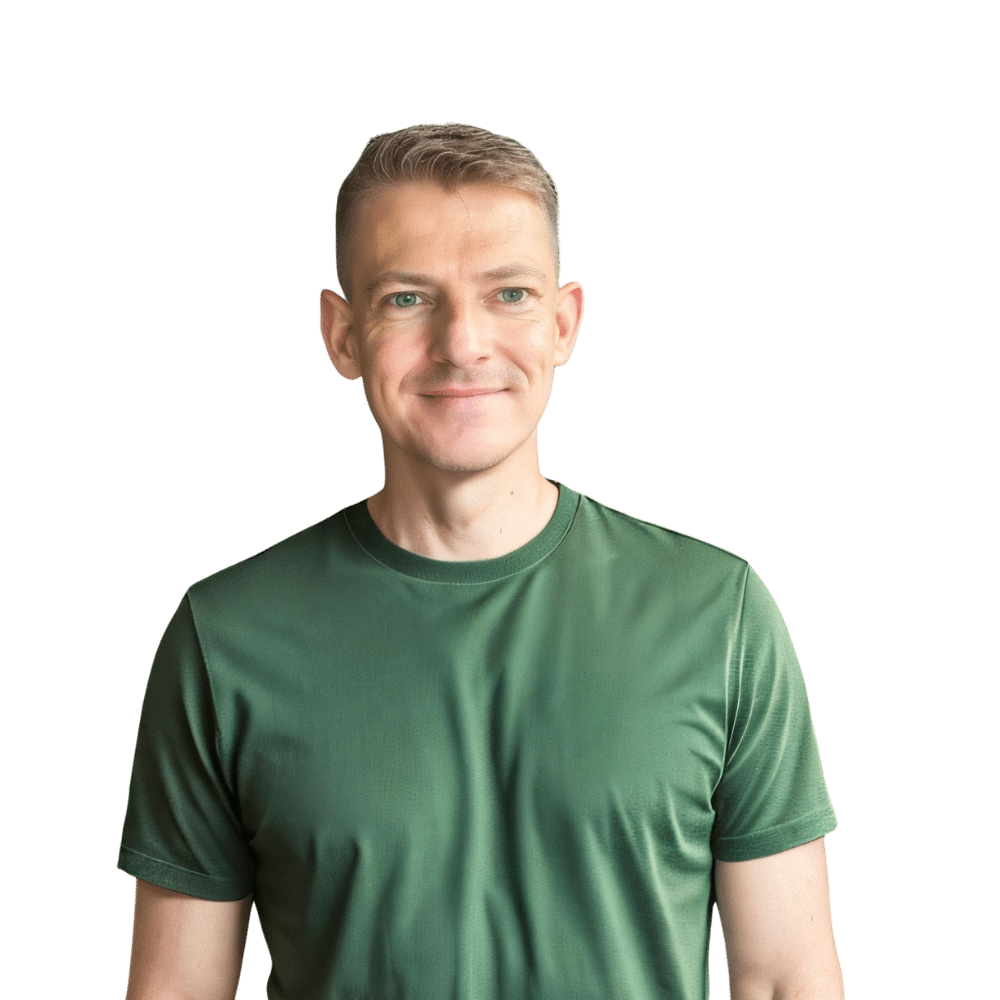Welcome to another helpful guide from TheKitchenApplianceDad.com. Today, we’re diving into the world of microwave maintenance, specifically focusing on how to reset your Magic Chef microwave. Whether you’re experiencing a glitch, your microwave isn’t responding, or you simply need to clear all settings back to factory defaults, resetting your microwave can often solve the problem. Below, I’ll walk you through the steps to safely and quickly reset your Magic Chef microwave, ensuring it’s functioning optimally.
Before we delve into the steps of resetting your microwave, it’s important to understand why this might be necessary. Microwaves, like any other appliance, can sometimes experience system errors that may affect their performance. Common issues that might require a reset include:

Before attempting any maintenance on your microwave, safety comes first:
Each Magic Chef microwave model might have slightly different settings or procedures. It’s crucial to consult your user’s manual for specific instructions related to your model. If you’ve misplaced your manual, you can usually find a digital copy online on the Magic Chef support page.
For most Magic Chef microwaves, the following steps will guide you through a general reset:
Some models may also offer an option to reset via the control panel:
Even after a reset, some issues might persist, indicating a deeper problem with your microwave. Here are a few troubleshooting tips:
If your troubleshooting efforts and reset attempts don’t resolve the issues, it might be time to call in a professional. Microwaves are complex appliances with dangerous components like high voltage capacitors. Professional technicians are trained to handle these safely and are often your best bet for a reliable repair.
Resetting your Magic Chef microwave is generally a quick and easy process that can be done in just a few minutes. This simple step can resolve various common issues and is a great first step in microwave troubleshooting. Remember to always prioritize safety by unplugging your appliance before attempting any kind of reset.
Thanks for following along with this guide on TheKitchenApplianceDad.com. Whether you’re a seasoned home cook or just starting out, knowing how to maintain and troubleshoot your appliances is key to a smooth-running kitchen.# How to Reset Your Magic Chef Microwave: Quickly and Safely
Welcome to another helpful guide from TheKitchenApplianceDad.com. Today, we’re diving into the world of microwave maintenance, specifically focusing on how to reset your Magic Chef microwave. Whether you’re experiencing a glitch, your microwave isn’t responding, or you simply need to clear all settings back to factory defaults, resetting your microwave can often solve the problem. Below, I’ll walk you through the steps to safely and quickly reset your Magic Chef microwave, ensuring it’s functioning optimally.