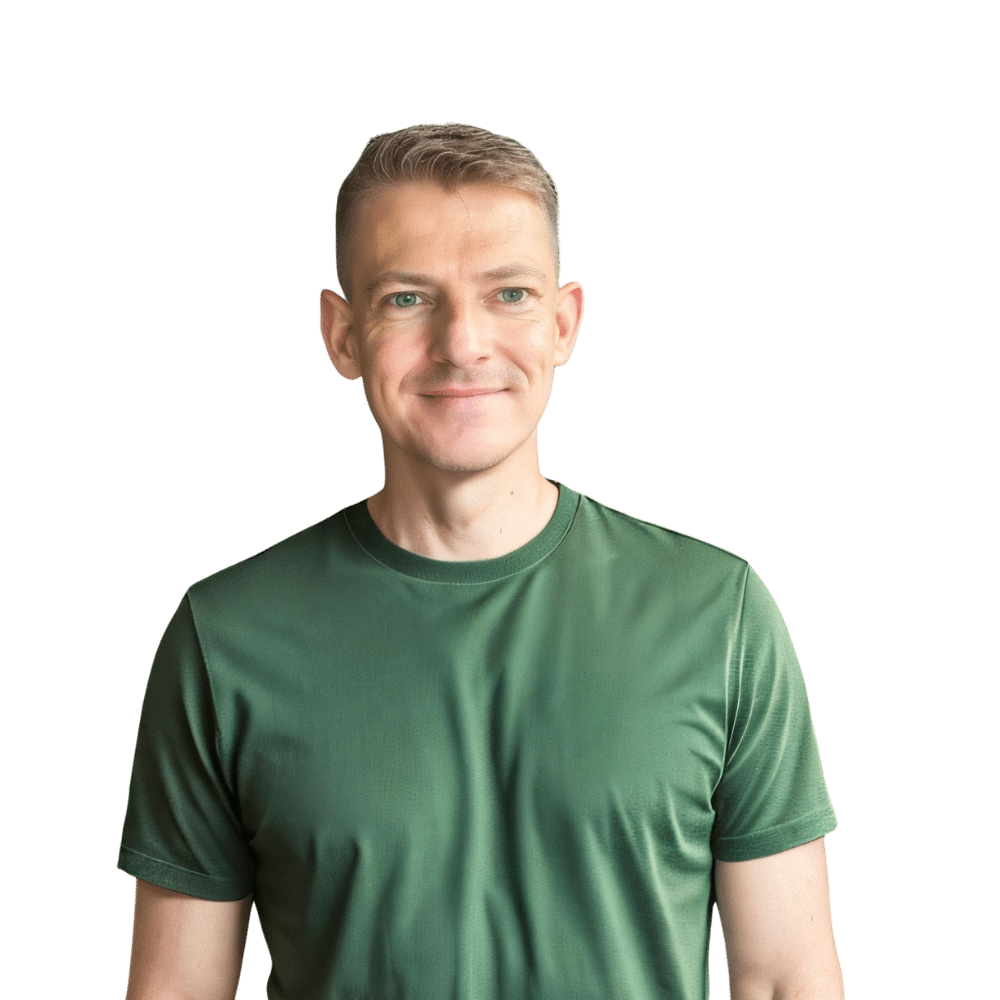Microwaves have become indispensable kitchen appliances, and KitchenAid is a brand that’s synonymous with quality and durability. However, like all appliances, a KitchenAid microwave may occasionally need a reset. Whether it’s a quirky error code on the display or the microwave is simply not responding as it should, a reset can often be the quickest way to get your appliance back to working order. In this post, we will walk you through the steps to reset your KitchenAid microwave, ensuring that you can tackle the task with confidence.
When to Consider a Reset
Before diving into the reset process, let’s consider when a reset might be necessary. You might need to reset your KitchenAid microwave if:
- Unresponsive Controls: The touchpad or buttons do not respond to your inputs.
- Error Codes: The display is showing an error code that’s not related to a specific function error.
- After a Power Outage: Following a power surge or outage, your microwave may need a reset to function correctly.
- Performance Issues: The microwave isn’t heating properly or is behaving erratically.

Step-by-Step Guide to Resetting Your KitchenAid Microwave
Step 1: Power Cycle the Microwave
The first and easiest step to reset your KitchenAid microwave is to power cycle the appliance.
- Turn Off the Microwave: Press the ‘Off’ or ‘Cancel’ button to cease any current operations.
- Unplug the Microwave: Safely remove the microwave’s plug from the electrical outlet. If it’s a built-in unit, you may need to switch off the circuit breaker.
- Wait It Out: Leave the microwave unplugged for at least one minute. This brief period allows the appliance to discharge any residual electricity.
- Reconnect the Power: Plug the microwave back in or turn the circuit breaker back on.
This simple power cycle can act as a ‘soft’ reset, clearing minor glitches and allowing the microwave to restart with a clean slate.
Step 2: Use the Microwave Reset Button
Some KitchenAid microwave models come equipped with a dedicated reset button. If your microwave has one, follow these steps:
- Locate the Reset Button: Check your user manual for the exact location of the reset button. If you’ve misplaced the manual, you can often find a digital copy on the KitchenAid website.
- Press the Reset Button: Hold down the reset button for a few seconds as per the instructions in the manual.
- Wait for the Microwave to Restart: After releasing the reset button, the microwave should go through its startup process.
If your microwave does not have a reset button, move on to the next step.
Step 3: Reset the Control Panel
In some cases, you might need to reset the control panel of your KitchenAid microwave to clear any errors or issues.
- Access the Control Lock Feature: Many microwaves have a control lock feature to prevent unintended use. Activate and then deactivate this feature according to your model’s instructions.
- Reprogram the Settings: If necessary, re-enter the time of day and any other settings that were cleared during the reset process.
By resetting the control panel, you can often eliminate software-related issues that might be affecting the microwave’s performance.
Troubleshooting Common Issues After a Reset
Error Codes Persist
If the error code on your KitchenAid microwave doesn’t clear after a reset, note down the code and refer to your user manual for specific troubleshooting tips or contact KitchenAid customer support for assistance.
Microwave Still Not Working
If your microwave is still not functioning correctly after a reset, it may indicate a more serious issue that requires professional attention. Reach out to a certified KitchenAid technician or consider utilizing the warranty service if your appliance is still under coverage.
Microwave Starts but Doesn’t Heat
This could be due to a variety of issues, from a malfunctioning magnetron to a blown fuse. If a reset doesn’t fix this problem, it’s best to consult with a professional for repairs.
Preventative Measures and Maintenance
To minimize the need for future resets and to maintain the longevity of your KitchenAid microwave:
- Regular Cleaning: Keep the microwave interior and exterior clean to prevent the buildup of grease and food particles that can interfere with performance.
- Avoid Power Surges: Use a surge protector to safeguard your microwave against voltage spikes.
- Inspect the Door Seal: Ensure the door seal is intact and debris-free to maintain proper functionality.
Key Takeaways
- Power Cycle: A simple unplug-wait-plug back in can effectively reset your KitchenAid microwave.
- Reset Button: Use the reset button if your model has one, following the instructions in your user manual.
- Control Panel Reset:# How to Reset Your KitchenAid Microwave – Quick Guide
Microwaves have become indispensable kitchen appliances, and KitchenAid is a brand that’s synonymous with quality and durability. However, like all appliances, a KitchenAid microwave may occasionally need a reset. Whether it’s a quirky error code on the display or the microwave is simply not responding as it should, a reset can often be the quickest way to get your appliance back to working order. In this post, we will walk you through the steps to reset your KitchenAid microwave, ensuring that you can tackle the task with confidence.
When to Consider a Reset
Before diving into the reset process, let’s consider when a reset might be necessary. You might need to reset your KitchenAid microwave if:
- Unresponsive Controls: The touchpad or buttons do not respond to your inputs.
- Error Codes: The display is showing an error code that’s not related to a specific function error.
- After a Power Outage: Following a power surge or outage, your microwave may need a reset to function correctly.
- Performance Issues: The microwave isn’t heating properly or is behaving erratically.
Step-by-Step Guide to Resetting Your KitchenAid Microwave
Step 1: Power Cycle the Microwave
The first and easiest step to reset your KitchenAid microwave is to power cycle the appliance.
- Turn Off the Microwave: Press the ‘Off’ or ‘Cancel’ button to cease any current operations.
- Unplug the Microwave: Safely remove the microwave’s plug from the electrical outlet. If it’s a built-in unit, you may need to switch off the circuit breaker.
- Wait It Out: Leave the microwave unplugged for at least one minute. This brief period allows the appliance to discharge any residual electricity.
- Reconnect the Power: Plug the microwave back in or turn the circuit breaker back on.
This simple power cycle can act as a ‘soft’ reset, clearing minor glitches and allowing the microwave to restart with a clean slate.
Step 2: Use the Microwave Reset Button
Some KitchenAid microwave models come equipped with a dedicated reset button. If your microwave has one, follow these steps:
- Locate the Reset Button: Check your user manual for the exact location of the reset button. If you’ve misplaced the manual, you can often find a digital copy on the KitchenAid website.
- Press the Reset Button: Hold down the reset button for a few seconds as per the instructions in the manual.
- Wait for the Microwave to Restart: After releasing the reset button, the microwave should go through its startup process.
If your microwave does not have a reset button, move on to the next step.
Step 3: Reset the Control Panel
In some cases, you might need to reset the control panel of your KitchenAid microwave to clear any errors or issues.
- Access the Control Lock Feature: Many microwaves have a control lock feature to prevent unintended use. Activate and then deactivate this feature according to your model’s instructions.
- Reprogram the Settings: If necessary, re-enter the time of day and any other settings that were cleared during the reset process.
By resetting the control panel, you can often eliminate software-related issues that might be affecting the microwave’s performance.
Troubleshooting Common Issues After a Reset
Error Codes Persist
If the error code on your KitchenAid microwave doesn’t clear after a reset, note down the code and refer to your user manual for specific troubleshooting tips or contact KitchenAid customer support for assistance.
Microwave Still Not Working
If your microwave is still not functioning correctly after a reset, it may indicate a more serious issue that requires professional attention. Reach out to a certified KitchenAid technician or consider utilizing the warranty service if your appliance is still under coverage.
Microwave Starts but Doesn’t Heat
This could be due to a variety of issues, from a malfunctioning magnetron to a blown fuse. If a reset doesn’t fix this problem, it’s best to consult with a professional for repairs.
Preventative Measures and Maintenance
To minimize the need for future resets and to maintain the longevity of your KitchenAid microwave:
- Regular Cleaning: Keep the microwave interior and exterior clean to prevent the buildup of grease and food particles that can interfere with performance.
- Avoid Power Surges: Use a surge protector to safeguard your microwave against voltage spikes.
- Inspect the Door Seal: Ensure the door seal is intact and debris-free to maintain proper functionality.
Key Takeaways
- Power Cycle: A simple unplug-wait-plug back in can effectively reset your KitchenAid microwave.
- Reset Button: Use the reset button if your model has one, following the instructions in your user manual.
- Control Panel Reset:Reset the control panel if the reset button is not available or does not resolve the issue.
- Keep It Clean: Regularly clean your microwave to avoid performance issues.
- Surge Protection: Use a surge protector to prevent electrical damage to the microwave.
- Door Seal Maintenance: Check the door seal to ensure it is clean and intact for optimal microwave function.
Remember, if you’re ever in doubt or if issues persist after a reset, it’s best to consult with a professional technician. Safety and proper functioning should always come first when dealing with any kitchen appliance.
We hope that this guide has been helpful in teaching you how to reset your KitchenAid microwave. At TheKitchenApplianceDad.com, we strive to provide you with practical tips and solutions to keep all your kitchen appliances running smoothly. If you find yourself facing any difficulties, remember that a reset is often the simplest and most effective first step to troubleshooting your KitchenAid microwave. Keep this guide handy for any future needs, and be sure to check out our other articles for more kitchen appliance insights and advice.