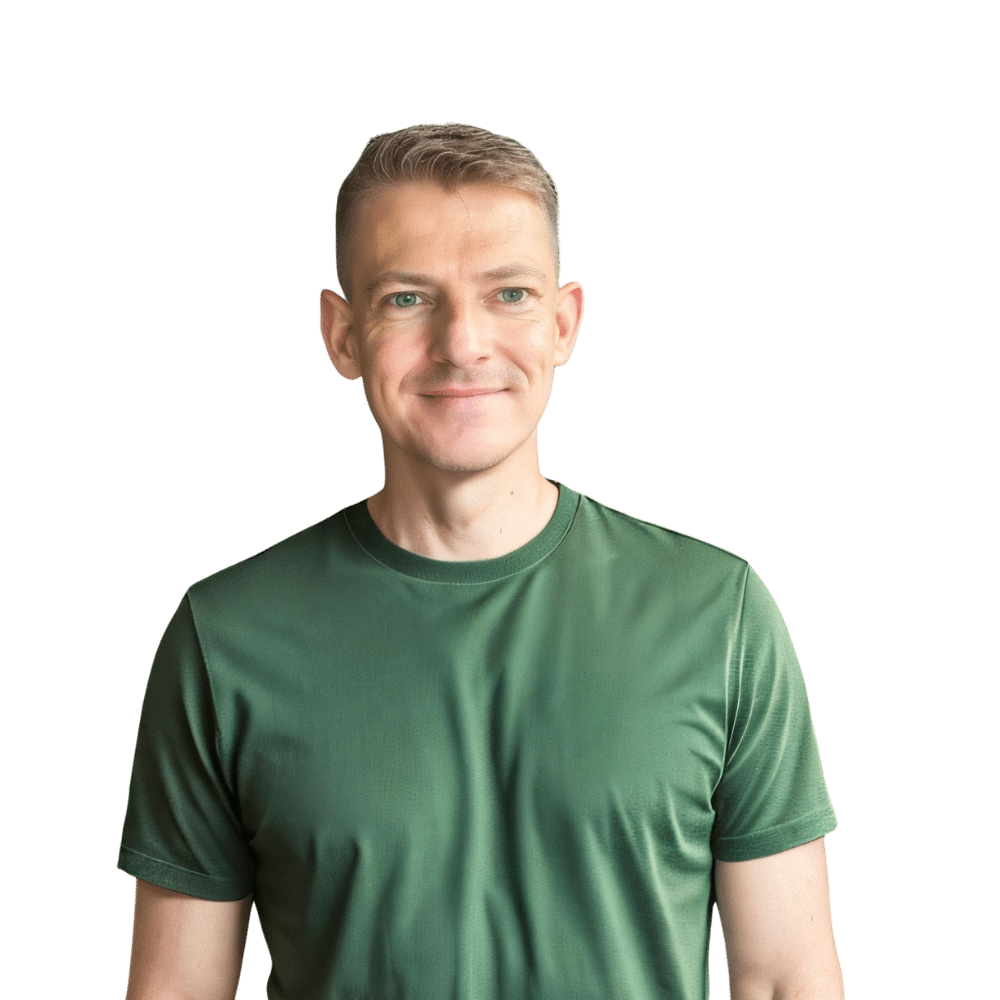Welcome to another detailed guide from TheKitchenApplianceDad.com! Today, we’re diving into a surprisingly popular topic: installing Netflix on a Samsung fridge. Yes, you read that correctly! With advancements in technology, even our refrigerators have become smart enough to entertain us. Samsung’s Family Hub refrigerators are a prime example of this, equipped with a touchscreen that allows you to manage not just your food, but your media as well.
Before we proceed with the Netflix installation, it’s crucial to understand what the Samsung Family Hub is. This innovative appliance combines the functionality of a traditional refrigerator with the advanced features of a smart device. The Family Hub comes with a built-in touchscreen that supports various apps, making it more than just a place to store your groceries—it’s a central part of your connected home.

First things first, make sure your Samsung refrigerator model is equipped with the Family Hub feature. Not all Samsung fridges come with this functionality. You can check this on the Samsung website or consult your user manual.
Ensure that your Samsung Family Hub fridge is connected to your home Wi-Fi network. This is essential as downloading and streaming Netflix requires an internet connection. You can connect your fridge to Wi-Fi through the settings menu on the Family Hub screen.
Once your fridge is online, tap on the Family Hub screen. This will display your main menu or home screen, where you can access various apps and settings.
Navigate to the App Store on your Family Hub. Samsung fridges typically use a specialized version of the Tizen OS, which includes an app store specifically designed for the Family Hub interface.
In the App Store, use the search function to find Netflix. Once located, select the app, and then click on the “Install” button. The app will download and install onto your Family Hub.
After installation, open the Netflix app. You will be prompted to log in to your Netflix account. Enter your username and password. If you don’t have a Netflix account, you can sign up for one directly through the app or via their website Netflix.
Congratulations! You can now stream Netflix directly from your Samsung Family Hub fridge. Enjoy catching up on your favorite shows and movies while you cook or spend time in the kitchen.
Issue 1: App Not Installing
Issue 2: Poor Streaming Quality
Issue 3: Netflix App Not Available
The integration of apps like Netflix into kitchen appliances is just the beginning. As technology evolves, we can expect our kitchen devices not only to assist in food management but also to become integral parts of our home entertainment and connectivity solutions. These advancements make it easier to multitask and enjoy time in the kitchen, enhancing the experience with every task.
We hope this guide from TheKitchenApplianceDad.com helps you get more out of your Samsung Family Hub fridge. Here’s to many enjoyable moments in your kitchen, whether you’re cooking, entertaining, or just catching up on your favorite Netflix series!