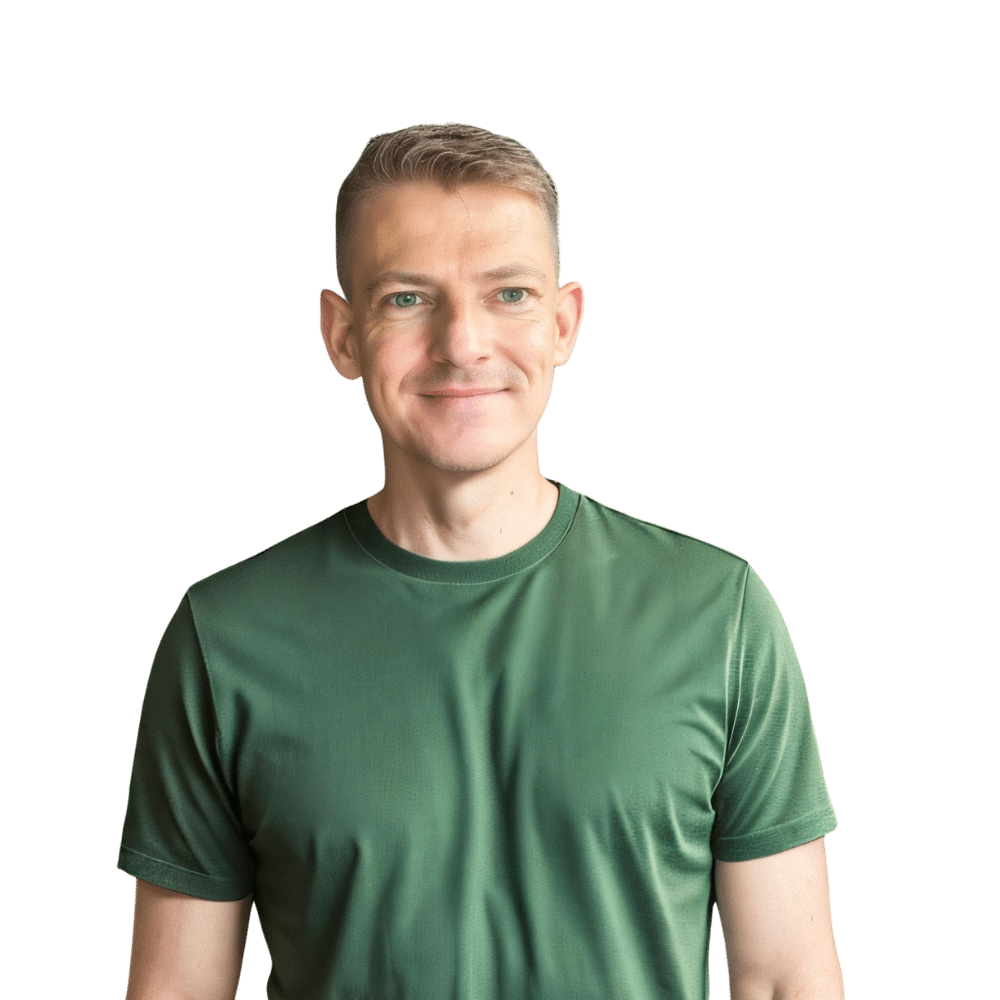Welcome to TheKitchenApplianceDad.com, where we dive into the nitty-gritty of kitchen tech to make your life easier. In today’s digital age, even our refrigerators have gotten smarter. If you’ve recently purchased an LG refrigerator, you might be intrigued by its smart features, which can only be accessed by connecting the appliance to your home WiFi network. This guide will walk you through the process of connecting your LG fridge to WiFi, step by step.
Understanding the Benefits of a WiFi-Connected Refrigerator
Before we jump into the setup process, let’s understand why you might want to connect your LG fridge to your WiFi network. A WiFi-enabled refrigerator allows you to:
- Monitor and control temperatures remotely via your smartphone.
- Receive alerts if the fridge door is left open or if the temperature rises unexpectedly.
- Integrate with other smart home systems for enhanced functionalities such as voice commands via Amazon Alexa or Google Assistant.
- Access to features like the Smart Diagnosis™ which helps troubleshoot any issues with the appliance quickly.

Preparing for the Connection
Before you begin, make sure you have the following:
- Stable WiFi connection: Ensure your home WiFi is working and the signal strength is strong where your refrigerator is located.
- Smartphone or tablet: You will need a device to download and use the LG ThinQ app.
- LG ThinQ app: This app is essential for the setup. It’s available for free on both Android (via Google Play Store) and iOS (via App Store).
Step 1: Install the LG ThinQ App
- Download and install the LG ThinQ app on your smartphone or tablet.
- Once installed, open the app and sign in or create an LG account if you don’t already have one.
Step 2: Register the Refrigerator in LG ThinQ App
- In the LG ThinQ app, tap on the “+” sign to add a new device.
- Select “Refrigerator” from the list of appliances.
- Follow the on-screen instructions. You may need to provide the model number of your refrigerator, which can typically be found inside the fridge compartment.
Step 3: Connect the Refrigerator to Your WiFi Network
- Turn on WiFi on your refrigerator. This can usually be done via the settings menu on the fridge’s display. Refer to your specific model’s user manual for detailed instructions.
- On your smartphone, the LG ThinQ app should show a network starting with “LG_Smart_Fridge” in the list of available WiFi networks. Connect your smartphone to this network.
- Once connected, go back to the LG ThinQ app and enter your home WiFi network details (name and password).
- The app will then connect your refrigerator to your home network.
Step 4: Finalizing the Setup
- Once the refrigerator is connected to your WiFi network, the app should show a confirmation message.
- You can now customize settings and preferences within the app, such as temperature controls, receiving notifications, and more.
Troubleshooting Common Issues
Even with clear instructions, you might encounter some issues while connecting your LG fridge to WiFi. Here are a few tips to troubleshoot common problems:
- Weak WiFi Signal: If the refrigerator is too far from your router, the signal might be weak. Try using a WiFi range extender or relocating your router.
- Connection Errors: Ensure you are entering the correct WiFi password. Double-check for any typos or case-sensitive errors.
- App Issues: If the LG ThinQ app isn’t working as expected, try uninstalling and reinstalling it. Also, make sure you are using the latest version of the app.
Key Takeaways
- Download and use the LG ThinQ app to connect and manage your LG fridge.
- Ensure your WiFi signal is strong where your refrigerator is located to avoid connection issues.
- Follow app instructions carefully for a smooth setup process.
- Use troubleshooting tips if you encounter any issues during the setup.
Connecting your LG fridge to WiFi can seem intimidating at first, but by following these steps, you should be able to enjoy all the smart features your appliance offers without too much trouble. For more tips and guides on making the most of your kitchen appliances, keep visiting us here at TheKitchenApplianceDad.com. Happy connecting!