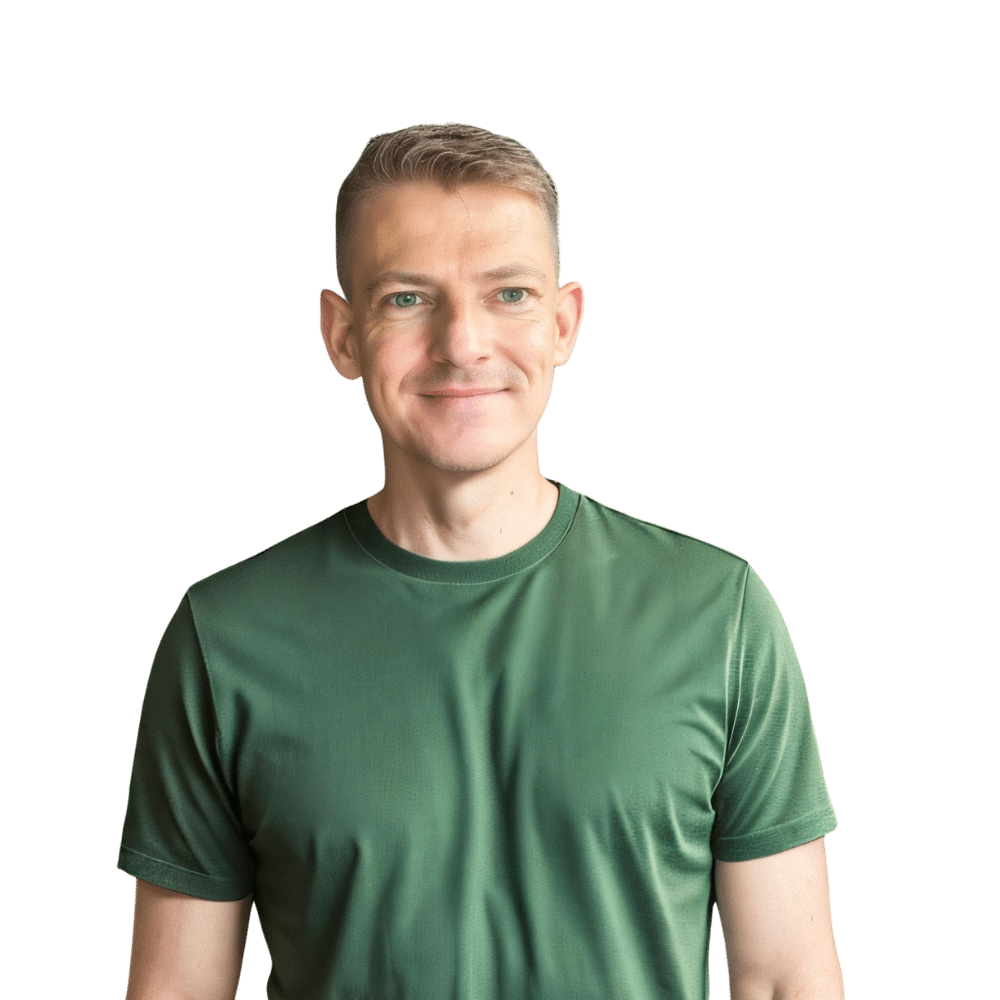Microwaves are an essential part of modern kitchens, helping us heat up meals quickly and efficiently. Samsung, a leading brand in home appliances, offers a range of microwaves known for their reliability and advanced features. However, like any electronic device, they can sometimes experience glitches or require a reset to function properly. Whether you’re dealing with an error code, a non-responsive panel, or you just need to clear settings after a power outage, resetting your Samsung microwave can often provide a simple fix. In this guide from TheKitchenApplianceDad.com, we’ll walk you through the steps to effectively reset your Samsung microwave.
Why Reset Your Samsung Microwave?
Before diving into the reset process, let’s understand a few common reasons why you might need to reset your microwave:
- Error Codes: Samsung microwaves display error codes that indicate specific issues. A reset can clear minor error codes.
- Functionality Issues: If the microwave isn’t heating correctly, or the turntable isn’t spinning, a reset might help.
- After a Power Outage: Power surges or outages can disrupt the settings or functionality of electronic appliances.

Step-by-Step Resetting Process
Step 1: Consult the User Manual
Before you attempt to reset your microwave, it’s wise to check the user manual specific to your model. Samsung microwaves can vary in design and functionality, and the manual will provide model-specific instructions and warnings. If you’ve misplaced your physical copy, you can often find digital versions on the Samsung Support Website.
Step 2: Try a Soft Reset
A soft reset is the simplest way to clear minor issues. Here’s how to perform a soft reset:
- Unplug the Microwave: Disconnect your microwave from the power source. This can help clear any saved settings that might be causing issues.
- Wait for a While: Leave the microwave unplugged for about 60 seconds. This pause can help the internal circuitry reset.
- Reconnect the Power: Plug the microwave back into the outlet. Check if the issue you were experiencing has been resolved.
Step 3: Use the Reset Button
Some Samsung microwave models come equipped with a reset button specifically designed for this purpose. It is usually located inside the microwave near the control panel. If your model has this feature:
- Locate the Reset Button: Open the microwave door and check around the frame or near the control panel for a small button labeled “Reset”.
- Press the Reset Button: Use a pen or a pointed object to press the button. Hold it down for a few seconds and then release.
- Check the Functionality: Close the door and try operating the microwave to see if the reset was successful.
Step 4: Hard Reset for Persistent Issues
If a soft reset doesn’t solve the problem, a hard reset might be necessary. This involves disconnecting the microwave from its power source for a longer period.
- Unplug the Microwave: Just as with a soft reset, start by unplugging the appliance from the electrical outlet.
- Wait Longer: This time, leave the microwave unplugged for an extended period, typically around 15 minutes. This longer interval ensures all internal capacitors are fully discharged, and all settings are fully erased.
- Reconnect and Test: Plug the microwave back in and test its functionality. Check if the display and buttons are responsive and if the microwave heats correctly.
Troubleshooting Tips
- Check the Door Latch: Sometimes, the issue might not be electronic but mechanical. Ensure the door latch is functioning correctly as it can prevent the microwave from operating.
- Inspect the Control Panel: If the control panel is unresponsive, it might be locked. Many models feature a control lock for safety. Consult your user manual to unlock it.
- Look for Visible Damage: Check for any visible signs of damage or wear. If you find damaged components, it’s better to contact a professional for repairs.
When to Contact Professional Help
While resetting your Samsung microwave can resolve many issues, some problems may require professional attention. If you encounter complex error codes, continuous malfunctioning even after a reset, or hardware issues like sparking or unusual noises, it’s advisable to contact a Samsung authorized service center. Handling electrical appliances can be risky, and professional technicians are trained to diagnose and repair them safely.
Key Takeaways
- Understand the Need: Reset your Samsung microwave to clear error codes, resolve functionality issues, or restore settings after a power outage.
- Simple First: Always start with a soft reset by unplugging the device for about 60 seconds.
- Check for a Reset Button: Some models have a dedicated reset button inside the door frame or near the control panel.
- Longer Waits for Hard Resets: For persistent issues, a hard reset involving a longer unplugging period may be necessary.
- Refer to the Manual: Always consult the user manual for model-specific instructions and safety information.
- Seek Professional Help When Needed: For complex issues or when in doubt, contact a professional or a Samsung authorized service center.
By following these steps, you can effectively reset your Samsung microwave and get back to heating and cooking with ease. Remember, regular maintenance and understanding your appliance’s features are key to ensuring longevity and optimal performance. Whether you’re a seasoned chef or a busy parent, knowing how to troubleshoot and reset your microwave is an essential skill in the modern kitchen. Thank you for turning to TheKitchenApplianceDad.com for your kitchen appliance guidance and support!