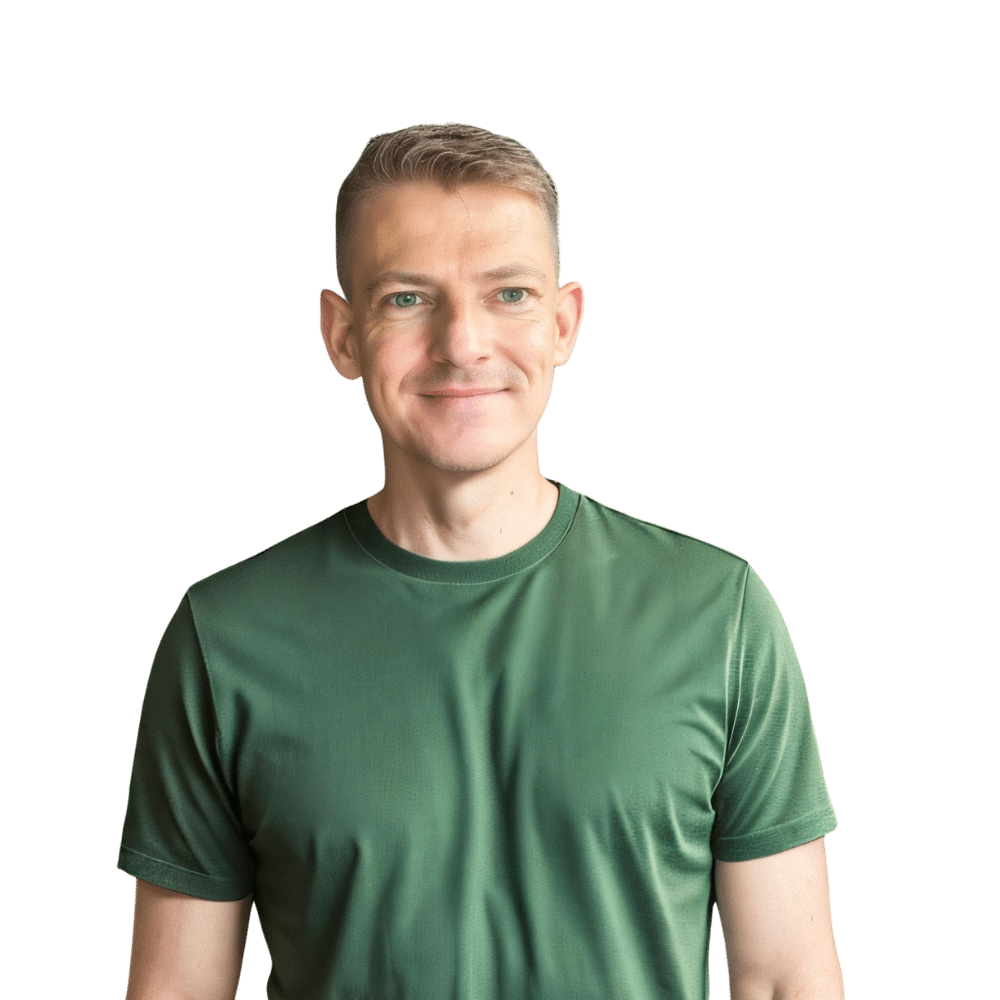Welcome to another practical guide from TheKitchenApplianceDad.com. Today, we’re diving into a common yet sometimes puzzling task—setting the clock on a Whirlpool microwave. Whether you’ve just purchased a new microwave or experienced a power outage, setting the clock on your appliance is essential for accurate cooking times and the overall functionality of your microwave. Let’s walk through the steps together, ensuring you can manage this setup with ease.
Before we delve into the steps, it’s important to understand why setting the clock on your microwave matters. Not only does it help in cooking your food precisely according to the time recommendations on food packages, but it also ensures that the use of features like the timer and delay start function accurately. Additionally, a correctly set clock can help you maintain a consistent routine in your kitchen operations.

Step 1: Locate the ‘Clock’ Button
First, find the ‘Clock’ or ‘Clock Set’ button on your microwave’s control panel. In most Whirlpool microwave models, this button is clearly labeled, but in some models, it might be a secondary function of another button. In such cases, look for labels or icons that symbolize time or a clock, often needing you to press a combination of buttons.
Step 2: Enter the Time
After pressing the ‘Clock’ button, the display panel will typically show ‘Enter Time’ or just start blinking the hour segment. Use the number pad to enter the current time. For instance, if it’s 3:30 PM, you will need to enter 3, 3, 0. Some models use a 24-hour format, so you would need to enter 15, 3, 0 in this case.
Step 3: Choose AM/PM (if required)
If your microwave operates on a 12-hour clock, you’ll need to specify AM or PM. Some models have a separate button for switching between AM and PM, while others adjust this setting automatically based on the time you’ve entered (for example, any input over 12 automatically defaults to PM).
Step 4: Confirm the Time
Once you’ve entered the correct time, you’ll need to press ‘Start’ or ‘Clock’ again to confirm. Some models might have a specific ‘Set’ or ‘Enter’ button. If the time on the display doesn’t blink or change after a few seconds, it generally means the time has been set.
Step 5: Check for Confirmation
Your microwave might beep to confirm that the clock has been set. The time should now be displayed continuously on the screen. If it isn’t, you may need to repeat the process or consult your user manual for specific instructions related to your model.
Even with a straightforward process like setting the clock, issues can arise. Here are a few troubleshooting tips if you find yourself stuck:
While setting the clock is a basic task, it’s a gateway to making the most out of your microwave’s functionalities. Here are a few additional tips to enhance your experience with your Whirlpool microwave:
Remember, at TheKitchenApplianceDad.com, we’re here to make your kitchen experiences smoother and more enjoyable. Settingthe clock on your Whirlpool microwave may seem like a small task, but it’s a crucial one for the functionality and convenience of your daily kitchen routines. Follow these steps, and you should have no trouble keeping your microwave ticking correctly—right in time for your next culinary adventure!