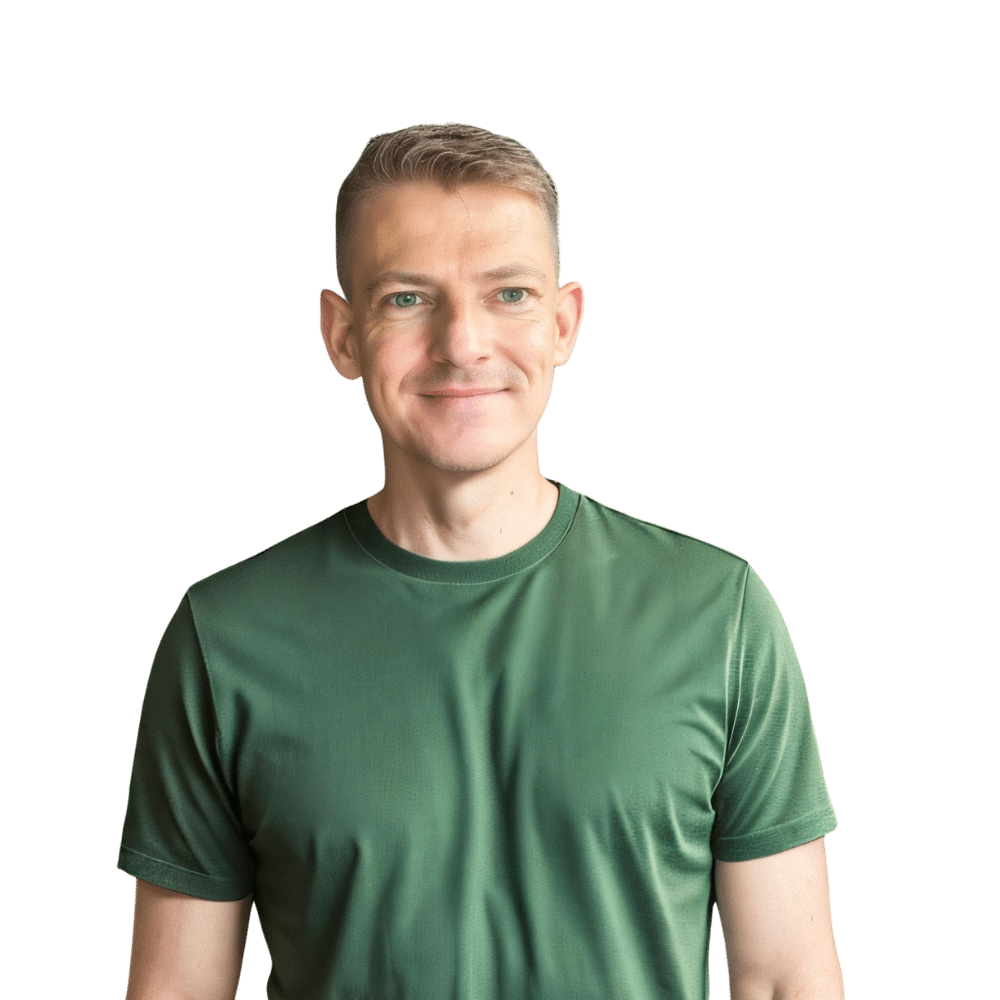Welcome to TheKitchenApplianceDad.com, where we delve into the intricacies of kitchen appliances to make your life easier. Today, we’re focusing on a common issue that many of our readers have encountered at one point or another: resetting the control panel on a Samsung refrigerator. Whether your fridge is displaying an error code, behaving erratically, or just needs a quick reset after a power outage, this guide will walk you through the steps to get your appliance back in top shape.
Understanding Your Samsung Fridge Control Panel
Before we dive into the reset process, it’s important to understand what the control panel on your Samsung fridge does. This interface is your main point of interaction with the appliance. It allows you to adjust temperatures, set filter reminders, control ice and water settings, and access smart features on newer models.
Common Issues that Require a Reset
- Error Codes: Samsung fridges display various error codes that indicate specific issues. These can often be cleared with a reset.
- Unresponsive Controls: If the buttons on the panel stop responding, a reset might help restore functionality.
- After a Power Outage: Following a power loss, your fridge might act up or flash its settings, necessitating a reset.

Step-by-Step Guide to Resetting Your Samsung Fridge
Resetting your Samsung fridge can vary slightly depending on the model you own. Below are general steps that apply to most Samsung models. For model-specific instructions, refer to your user manual or visit the Samsung Support website.
Step 1: Locate the Power Reset Button
Most Samsung refrigerators have a power reset button on the control panel. In some models, it might be labeled as ‘Reset’. If your fridge does not have a designated reset button, you will proceed by manually resetting the power to the fridge.
Step 2: Perform a Soft Reset
- Using the Reset Button: Simply press and hold this button for about 8 to 10 seconds. The display should blink and then reset, clearing any minor glitches.
- Without a Reset Button: If there’s no specific reset button, you can perform a soft reset by turning the fridge off and on again using the power button on the control panel.
Step 3: Power Cycle the Fridge
If a soft reset doesn’t resolve the issue, try power cycling the fridge:
- Turn Off: Start by turning off the fridge at the control panel.
- Unplug: Safely unplug the refrigerator from the power outlet. This might require pulling it slightly away from the wall.
- Wait: Leave the fridge unplugged for about 2 minutes. This waiting period allows the electrical charge to clear out of the fridge, effectively resetting the electronic components.
- Replug and Turn On: Plug the refrigerator back into the power outlet and turn it on using the control panel.
Step 4: Check for Error Codes
After resetting, check the display for any error codes:
- If the error code clears, the reset was successful.
- If the error code persists, note it down and consult the Samsung troubleshooting guide or contact Samsung support for further assistance.
Step 5: Confirm the Reset
Ensure that all settings are back to normal and the fridge is cooling properly. It might take a few minutes for the fridge to resume normal operations after a reset.
Advanced Troubleshooting
If the basic reset does not fix the problem, you may need to delve a bit deeper:
- Firmware Update: Check if there’s a firmware update available for your model. You can do this through the Samsung Smart Home app, if your fridge is Wi-Fi enabled, or through the Samsung website.
- Factory Reset: For persistent issues or complex error codes, a factory reset might be necessary. This option will wipe out all your customized settings, so use it as a last resort. The process for a factory reset can vary, so refer to your refrigerator’s manual.
Key Takeaways
- Soft Reset First: Always start with a soft reset or power cycle, as it often resolves common issues.
- Check Error Codes: After resetting, check if any error codes still appear.
- Consult Support: For unresolved issues, consult the user manual or Samsung’s customer service.
- Power Safety: Always ensure your safety when unplugging and moving the refrigerator.
Remember, regular maintenance and understanding how to troubleshoot your Samsung fridge can save you time and money. For more helpful tips and guides on managing your kitchen appliances, keep visiting TheKitchenApplianceDad.com. Happy troubleshooting!