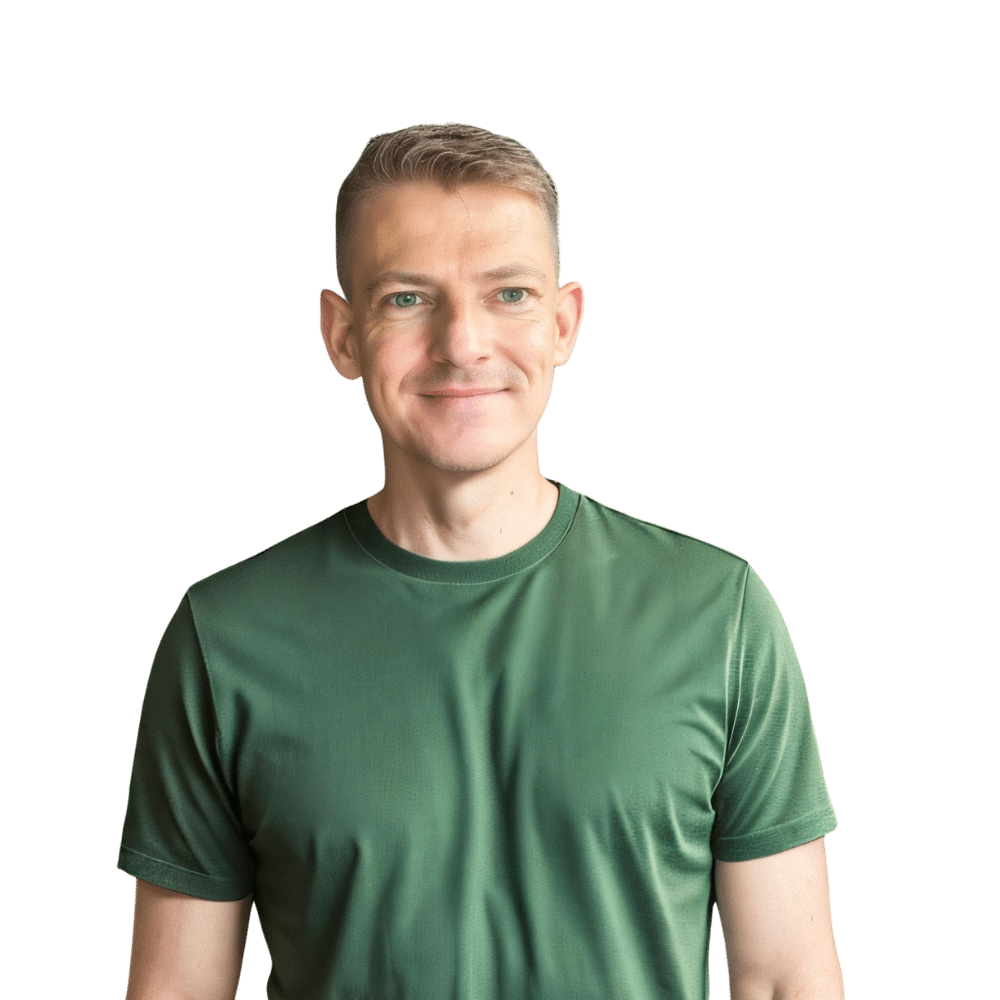Exiting Demo Mode on Your Bosch Microwave: A Step-by-Step Guide
Welcome to TheKitchenApplianceDad.com, your go-to source for practical advice and expert tips on all your kitchen appliances. Today, we’re tackling a common issue that many Bosch microwave users may encounter: the dreaded demo mode. Whether your Bosch microwave is stuck in demo mode after a power outage or you accidentally activated it, this guide will help you exit demo mode and get your appliance back to cooking your favorite meals.

Understanding the Demo Mode
Demo mode, also known as display mode, is a feature found in many modern appliances, including Bosch microwaves. It’s designed for use in retail environments to showcase the microwave’s features without activating its heating elements. While demo mode is great on the showroom floor, it can be quite a nuisance when you’re trying to use your microwave at home.
Why Is Your Bosch Microwave in Demo Mode?
There are a few reasons why your microwave might be in demo mode:
- Store Display: If you’ve just purchased your microwave, it might still be set to the store’s demo mode.
- Accidental Activation: You or someone else might have accidentally activated demo mode while exploring the microwave’s settings.
- Power Surge or Outage: Sometimes, a power interruption can cause the microwave to revert to demo mode.
Step-by-Step Instructions to Exit Demo Mode
Exiting demo mode on your Bosch microwave is typically straightforward. However, the exact steps can vary slightly depending on the specific model. Here’s a general guide to help you deactivate demo mode:
Step 1: Locate Your Model Number
Before you start, locate your Bosch microwave’s model number, which is usually found on a label inside the door or on the back of the unit. This information will help you if you need to refer to your user manual or contact customer support.
Step 2: Consult the User Manual
Refer to your user manual for the exact instructions tailored to your model. If you’ve misplaced the manual, you can often find a digital copy on the Bosch Home Appliances website.
Step 3: Navigating the Menu
Most Bosch microwaves will allow you to exit demo mode through the control panel:
- Power On: Ensure that your microwave is plugged in and powered on.
- Access Settings: Press the ‘Settings’ or ‘Menu’ button on your microwave’s control panel.
- Find Demo Mode: Use the arrow keys or dial to scroll through the settings until you find the Demo Mode option.
Step 4: Deactivate Demo Mode
Once you’ve located the demo mode setting:
- Select Demo Mode: Press the ‘Select’, ‘OK’, or ‘Enter’ button to choose the demo mode setting.
- Turn Off: Choose the option to turn demo mode off. This might be done by pressing a ‘Toggle’, ‘Off’, or ‘Exit’ button.
- Save and Exit: Save your new setting by pressing the ‘Save’, ‘Confirm’, or ‘End’ button. Your microwave should now exit demo mode.
Troubleshooting Common Issues
If you’ve followed the steps above but your Bosch microwave is still stuck in demo mode, here are a few troubleshooting tips:
- Reset the Microwave: Unplug your microwave for about 30 seconds and then plug it back in. This can sometimes reset the settings and clear demo mode.
- Repeat the Process: Try going through the steps again to ensure that you didn’t miss anything the first time around.
- Check for a Lock Feature: Some models have a control panel lock feature that might interfere with changing settings. Make sure this feature isn’t activated.
- Contact Support: If all else fails, reach out to Bosch customer support for assistance. They can provide model-specific guidance and support.
When to Contact Bosch Customer Service
If you’ve tried all the troubleshooting steps and your microwave is still in demo mode, it’s time to contact Bosch customer service. They can provide additional support and, if necessary, arrange for a technician to look at your appliance. You can contact Bosch customer service through their official website or by calling their customer support hotline.
Preventing Future Accidental Activations
To prevent your Bosch microwave from accidentally entering demo mode in the future, here are a few tips:
- Familiarize Yourself with the Settings: Spend some time getting to know your microwave’s settings to avoid accidental activation.
- Child Lock: If your model has a child lock feature, consider using it to prevent children or others from changing the settings.
- Power Surge Protection: Use a surge protector to shield your microwave from electrical fluctuations that could cause it to enter demo mode.
Conclusion
Deactivating demo mode on your Bosch microwave is usually a simple process, but it can be frustrating if you’re notfamiliar with the steps. By following this guide, you should be able to get your microwave back to its full functionality. Remember, when in doubt, consult your user manual or reach out to Bosch customer service for assistance.
Key Takeaways
- Demo Mode: This is a feature used in stores to demonstrate microwave functions without the heating element being active.
- Exiting Demo Mode: Typically involves navigating to the settings menu and selecting the option to turn off demo mode.
- Troubleshooting: If you’re unable to exit demo mode, try resetting the microwave, repeating the process, checking for locked controls, or contacting Bosch customer service.
- Prevention: Get to know your microwave’s settings and use features like child lock and surge protectors to prevent accidental activation of demo mode.
- Customer Service: Bosch customer service can provide support if you’re unable to resolve the issue on your own.
By understanding how to control your Bosch microwave’s settings and features, you’ll be better equipped to deal with any issues that arise, ensuring that your kitchen runs smoothly. For more helpful tips and appliance advice, keep visiting us here at TheKitchenApplianceDad.com.