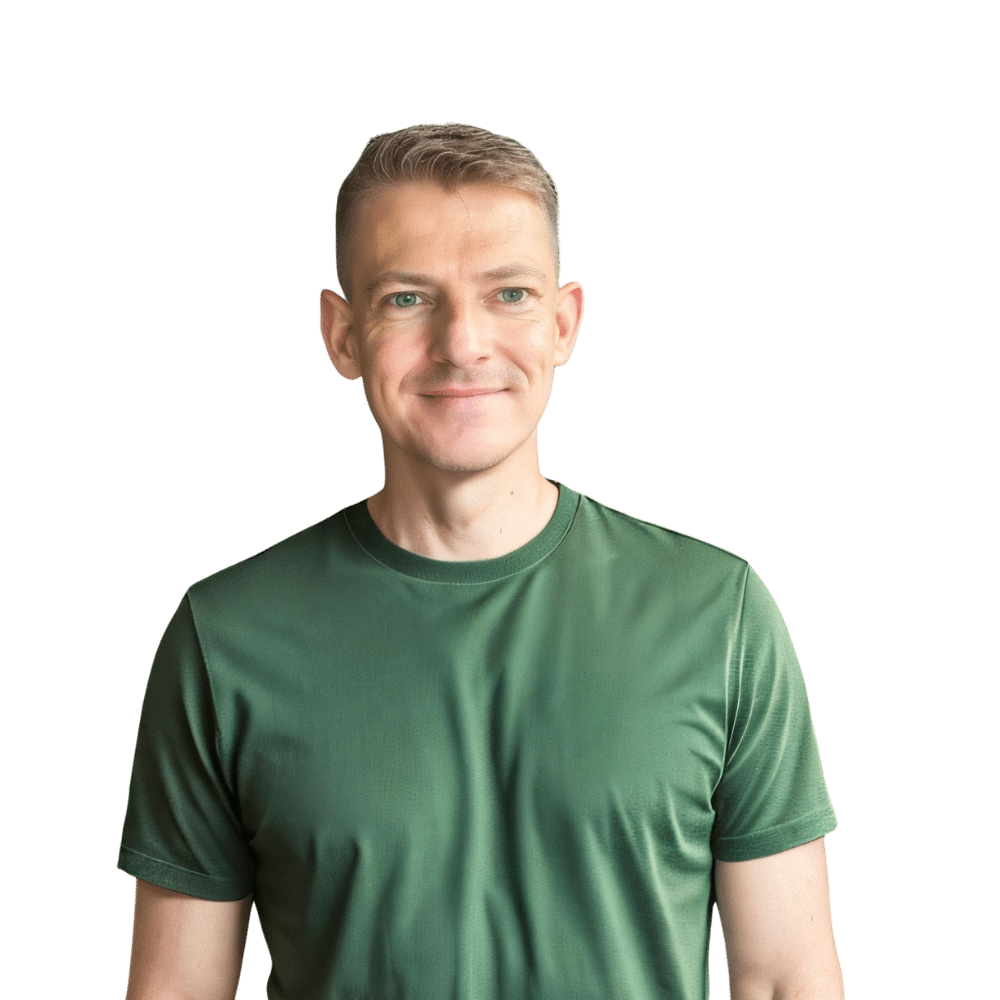For Blendtec blender owners, the cycle counter is a nifty feature that tracks the number of times the blender has been used. This counter can be a helpful tool to monitor usage for maintenance purposes. However, there may come a time when you need to reset this counter, such as when you are performing troubleshooting steps or if you’ve purchased a used blender and want to start fresh. Here at TheKitchenApplianceDad.com, we’re all about helping you make the most of your kitchen gadgets, so let’s dive into how you can quickly reset the Blendtec blender’s cycle counter.
The cycle counter on a Blendtec blender is essentially an odometer for your appliance. It keeps track of the number of blend cycles the machine has completed. This feature is not only useful for personal record-keeping but is also used by Blendtec for warranty and service purposes.

Resetting the cycle counter is not a routine task and is not necessary for the average user. The primary reasons to reset it might include:
Ensure your Blendtec blender is turned off and unplugged from the electrical outlet. This is an important safety step before performing any reset procedure.
With the blender powered off, press and hold down the power button. While holding the power button, plug the blender back into the outlet. Continue to hold the power button for an additional 5-10 seconds until you see the interface light up.
Once the interface lights up, you should see a menu that allows you to navigate through various settings. Use the touchpad to navigate to the cycle counter reset option. The specific steps may vary slightly depending on your Blendtec model, so refer to your user manual for precise instructions.
Select the option to reset the cycle counter. The blender will ask for confirmation to ensure that you do not accidentally reset the counter. Confirm your choice, and the cycle counter should reset to zero.
After the counter has been reset, turn off the blender using the power button, then unplug it from the outlet. Wait for a few seconds, plug the blender back in, and turn it on. The cycle counter should now read zero.
Resetting the Blendtec blender’s cycle counter is a straightforward process when done correctly. Whether for maintenance or troubleshooting, it’s a useful function that adds to the user-friendly experience of owning a Blendtec. Remember, it’s a step that’s rarely needed, so perform this reset only when necessary and with proper guidance. For more tips, tricks, and how-tos, keep your eyes on TheKitchenApplianceDad.com – your go-to resource for all things kitchen appliances.